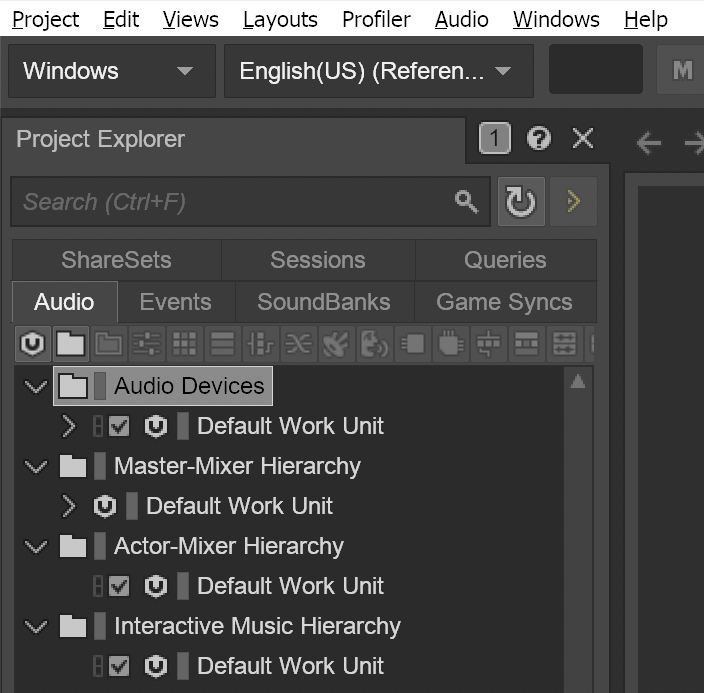Smooth Fonts in Wwise on macOS
March 22, 2024
I've been learning Wwise over the last week or so and I'm finding their learning materials really helpful. The combination of the written steps in their Learning site along with the videos they have on YouTube makes it clear how to accomplish things.
One thing that has bothered me is that I'm on macOS the fonts look terrible!
I had a hunch that Wwise uses Wine to run on macOS so, after some Googling around, I found some steps to get higher resolution font support with Wine on macOS. The steps are slightly different when you're doing it from within Wwise so I thought it would be useful to share those with others.
- Start Wwise
- In the macOS menubar for the app click on File > Run Command...
- In the dialog that comes up enter
regeditfor the Command and click Run - Navigate to
HKEY_CURRENT_USER\Software\Wine\Mac Driver - Click on Edit > New > String Value
- Set Name to
RetinaMode - Set Data to
Y - Close Regedit
- In the macOS menubar for the app click on File > Run Command...
- In the dialog that comes up enter
winecfgfor the Command and click Run - Navigate to the Graphics tab
- Change the Screen Resolution from
96to192- Note: You may need to use the Tab key to navigate to the input for this value
- Close Wine Configuration
- Close and Restart Wwise
- Enjoy smooth fonts!
Thanks to mcxiaoke for his Blurry font issue with Wine 2.0 on macOS 10.12.2 GitHub Gist explaining how to fix this.
Before
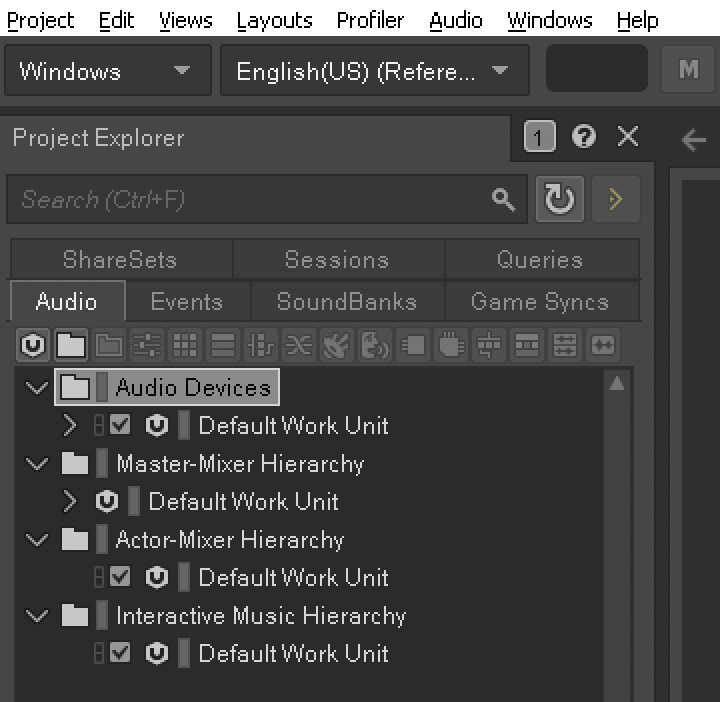
After